Last night I was nearly tearing my hair out trying to get a crappy inkjet printer installed when I turned to ChatGPT for help; 5 minutes later it was done (driver issues).
I realised that I use it a lot for all sorts of things but haven’t really seen any posts on here about it, and was wondering if other people do the same.
I’ve used it to create bash scripts, write small, niche python programs (eg sort photos into separate folders based on their orientation), and create cron jobs among other things.
In particular, I find it useful when I want to use a command line program that has a complicated set of options / syntax, but I might only ever want to use it once, or very infrequently. So I tell it what I want to accomplish, and ask it to give me the correct command to run with the options I specify in plain language.
Example:
User
Give me the correct rsync command to recursively copy all files in /home/user/Documents that are image files of any type but were created more recently than 1/1/2024. The destination is /home/user/foo
ChatGPT
rsync -avm --include='*/' --include='*.jpg' --include='*.jpeg' --include='*.png' --include='*.gif' --include='*.bmp' --include='*.tiff' --include='*.svg' --exclude='*' --prune-empty-dirs --min-age=$(date -d '2024-01-01' +%s) /home/user/Documents/ /home/user/foo/
User
Break down the command and explain each part of it in dot point format.
ChatGPT
- rsync`: Invokes the rsync program, which is used for efficiently transferring and synchronizing files across systems or within a system.
-avm:
-a: Archive mode, which preserves permissions, symlinks, modification times, group, and ownership. Implicitly includes recursion.-v: Verbose mode, which provides detailed output of what rsync is doing.-m: Prune empty directory chains from the file-list.
--include='*/': Include directories themselves, which is necessary for recursion.--include='*.jpg' --include='*.jpeg' --include='*.png' --include='*.gif' --include='*.bmp' --include='*.tiff' --include='*.svg': Include files that match these image file extensions.--exclude='*': Exclude all other files that do not match the previously stated include patterns.--prune-empty-dirs: Exclude empty directories that result from the inclusion/exclusion pattern.--min-age=$(date -d '2024-01-01' +%s): Exclude files that are older than the timestamp for January 1, 2024. This uses date -d to convert a date string into a timestamp, which rsync uses to filter files./home/user/Documents/: Source directory from which files are being synchronized./home/user/foo/: Destination directory to which files are being synchronized.`
It’s also really good for explaining concepts / commands in plain language.
It’s like having a 24 hour on call Linux expert :)
#Things to note:
- Get the subscription. ChatGPT 3.5 is pretty useless. ChatGPT4 is fine, but I’m pretty sure you need the subscription to access it.
- Give it pre-instructions. I have told mine what distro, what shell I’m using and the make and model of my laptop. If you have a subscription you can add these as permanent pre-instructions, so to speak. That way it will be much more likely to give you correct answers.
- It’s not magic In order to get what you want, you have to be able to ask the right questions. It will boost your ability but won’t turn you in to a 1337 haxx0r
-Ask questions As always, don’t run any commands that you don’t understand. Ask it to break down any commands it tells you to run if you don’t understand them.
-Sometimes it goofs For various reasons, sometimes it will ask you to install a package that no longer exists, or will give you a command that doesn’t work. When that happens, I just feed the error message back into ChatGPT and it usually is able to correct itself.
-Ask “Is there a better or easier way to do this?” This is probably the most valuable question I’ve found to ask chatGPT. Sometimes it gets so far in the weeds looking for a solution to a problem that you need to pull back and start fresh.
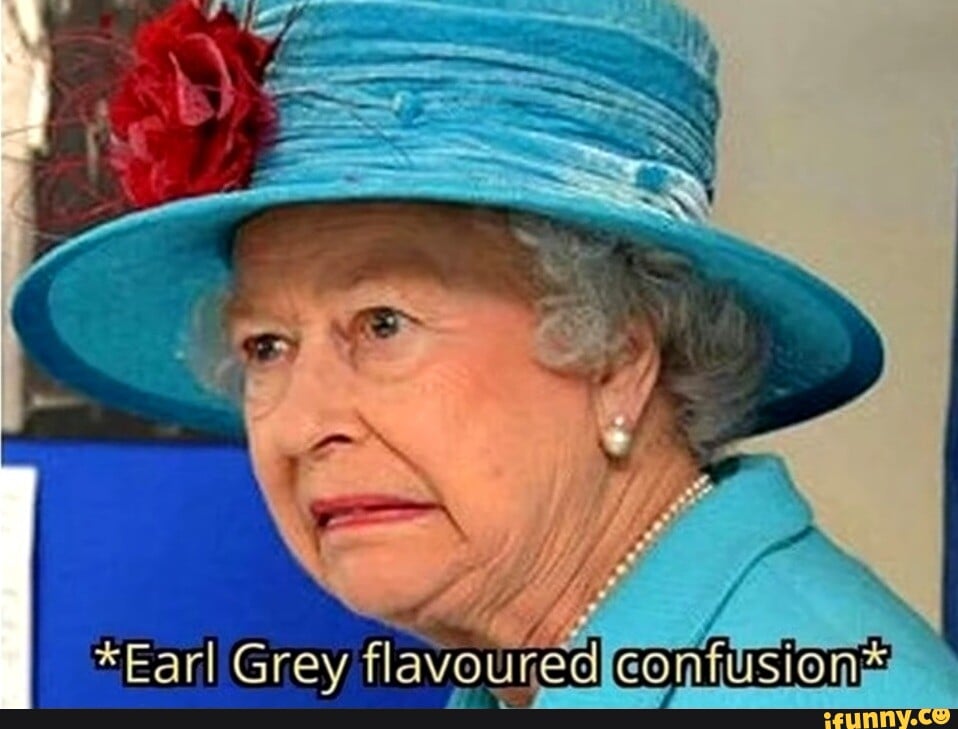
I think that's polarising because using a weird incorrectly does not change its meaning; it's far more subtle than that