They've already been scanning for malicious apps via Google Play Protect. This new thing is an upgraded detection for Play Protect which has heuristics for detecting apps which do financial fraud. So this is kinda like a heuristics signature update for an AV and not a completely new feature as such.
FYI: You can set it to require a PIN + TPM, or even just a password eg using manage-bde -on c: -password.
https://learn.microsoft.com/en-us/windows-server/administration/windows-commands/manage-bde-on
Those drag-n-drop fixes are much welcome!
Also:
I also had it ignore the mysterious “DELETED” format Firefox sends that is likely a remnant from the XDnd specification. The latter fixes dropping an image to the desktop to set it as a wallpaper
I never knew you could set wallpapers that way!
Run sudo fwupdmgr upgrade from a terminal and check the output - you'll see much more detail there and you'll know immediately if runs into any issues.
Sounds like you're not aware of how infamous nVidia is in the Linux circles. Check out this video for starters: https://www.youtube.com/watch?v=xPh-5P4XH6o
Buying a graphics card isn't a nuclear option. First of all, the RX 6600/XT which I recommended is reasonably priced. Second, we're taking about the future of your ENTIRE Linux desktop experience as a whole here - switching to AMD is a HUGE QoL improvement, which you may not appreciate now - but if you continue to use nVidia, you'll realise how painful it is. I'm only afraid that you'll blame your poor experience on "Linux", when it's really nVidia's fault. With AMD, you don't need to install any special drivers or anything, it just works. Even Wayland. Third, I'm not asking you to get rid of your nVidia card completely, you can still keep it for compute, so it's not like it's going away. So I disagree that this is a nuclear option.
The #1 mistake rookies make when switching to Linux is assuming that it'll run on everything and work with every piece of hardware. Now that might be generally true, but how well it runs - and how painful it is to get it working, how well they function after a kernel upgrade etc - are big factors, so it's important that you check your hardware compatibility and ensure you've got Linux-friendly haewafe first, before blindly switching. And nVidia isn't what I'd label as "Linux-friendly". Unfortunately nVidia is pretty hostile against opensource, which is also why we are hostile against nVidia and discourage people from buying any of their stuff. Fuck nVidia, why should we support a shitty company that doesn't care about contributing to the opensouce community, when neither AMD nor Intel have any issues and behave well?
Also, I know you wouldn't believe me that AMD would have no issues running Deathloop, so I went ahead and actually bought Deathloop just for testing (you're welcome), and I'm happy to report that it's running buttery smooth at 60FPS locked, on my old and very basic AMD desktop (Ryzen 5 3600 + RX 6600 XT), @ 1440p @ "Very High" settings, using FSR 2.0. This is on Bazzite, a gaming optimised distro based on Fedora Atomic, using Proton-GE 8-30 compatibility. The only thing I changed in the Steam settings was set it to use Proton-GE. As for the game settings, I enabled FSR because AMD's FSR rocks (but it worked fine without it too).
Pictures of my setup:

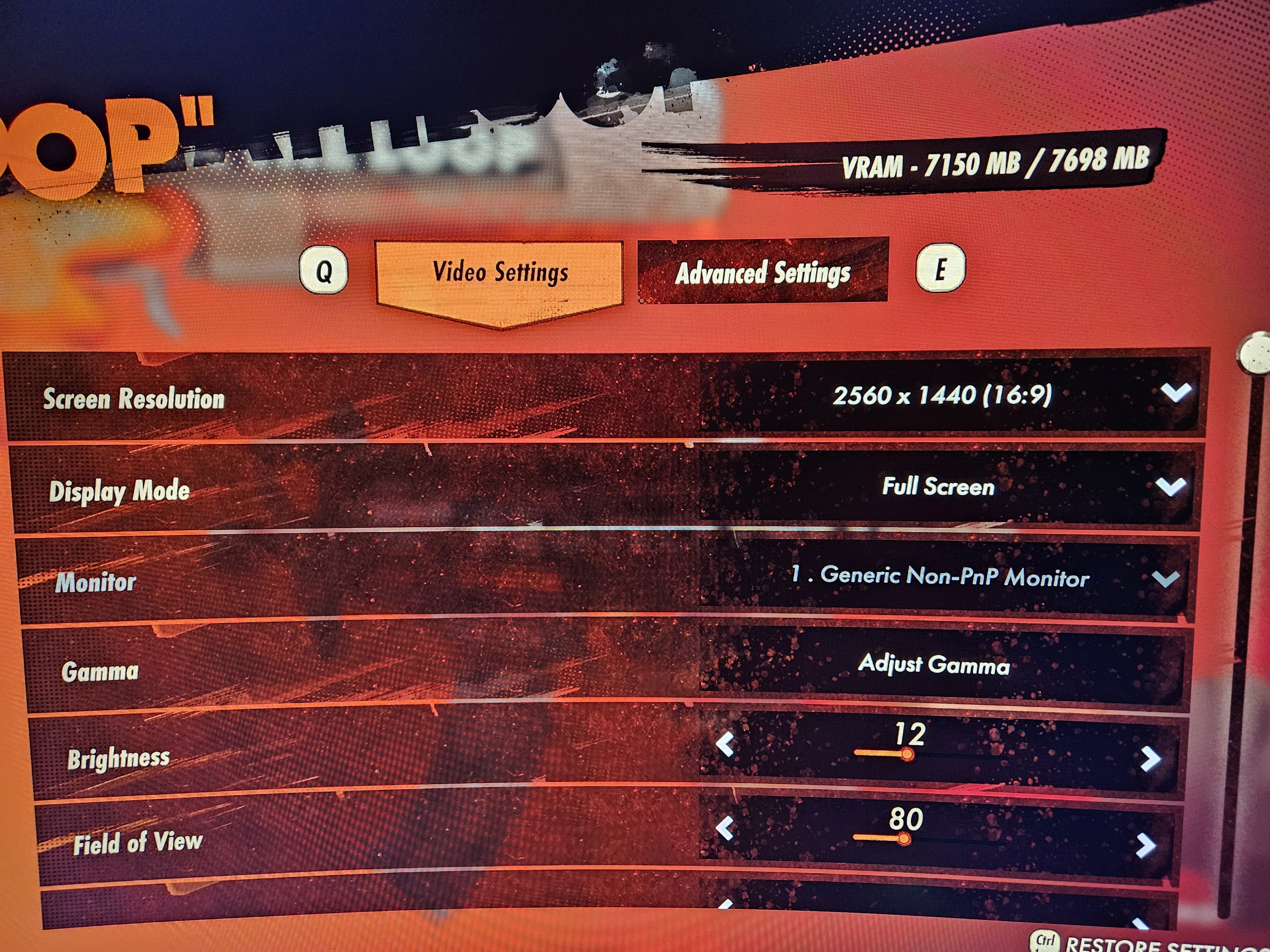
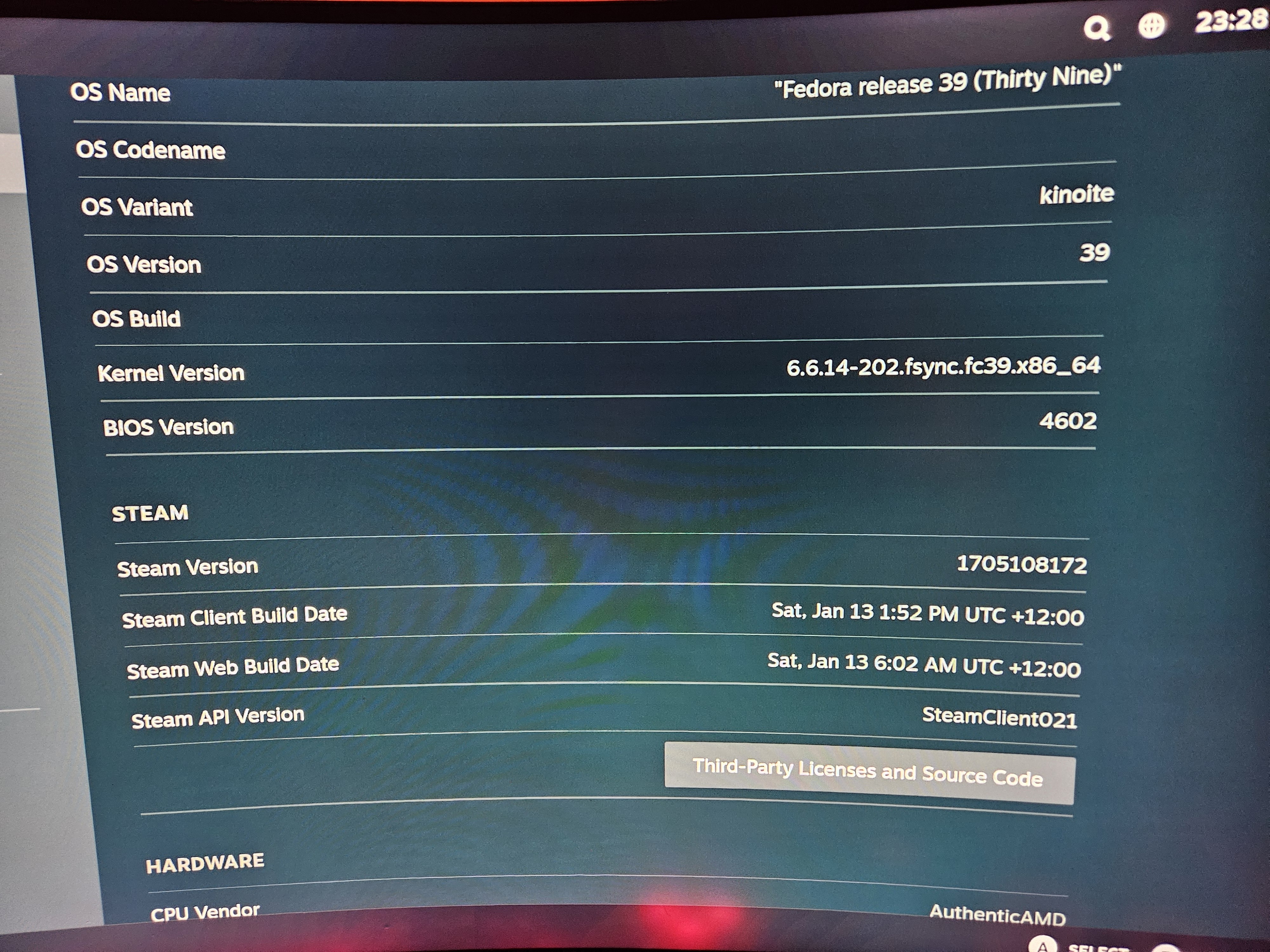
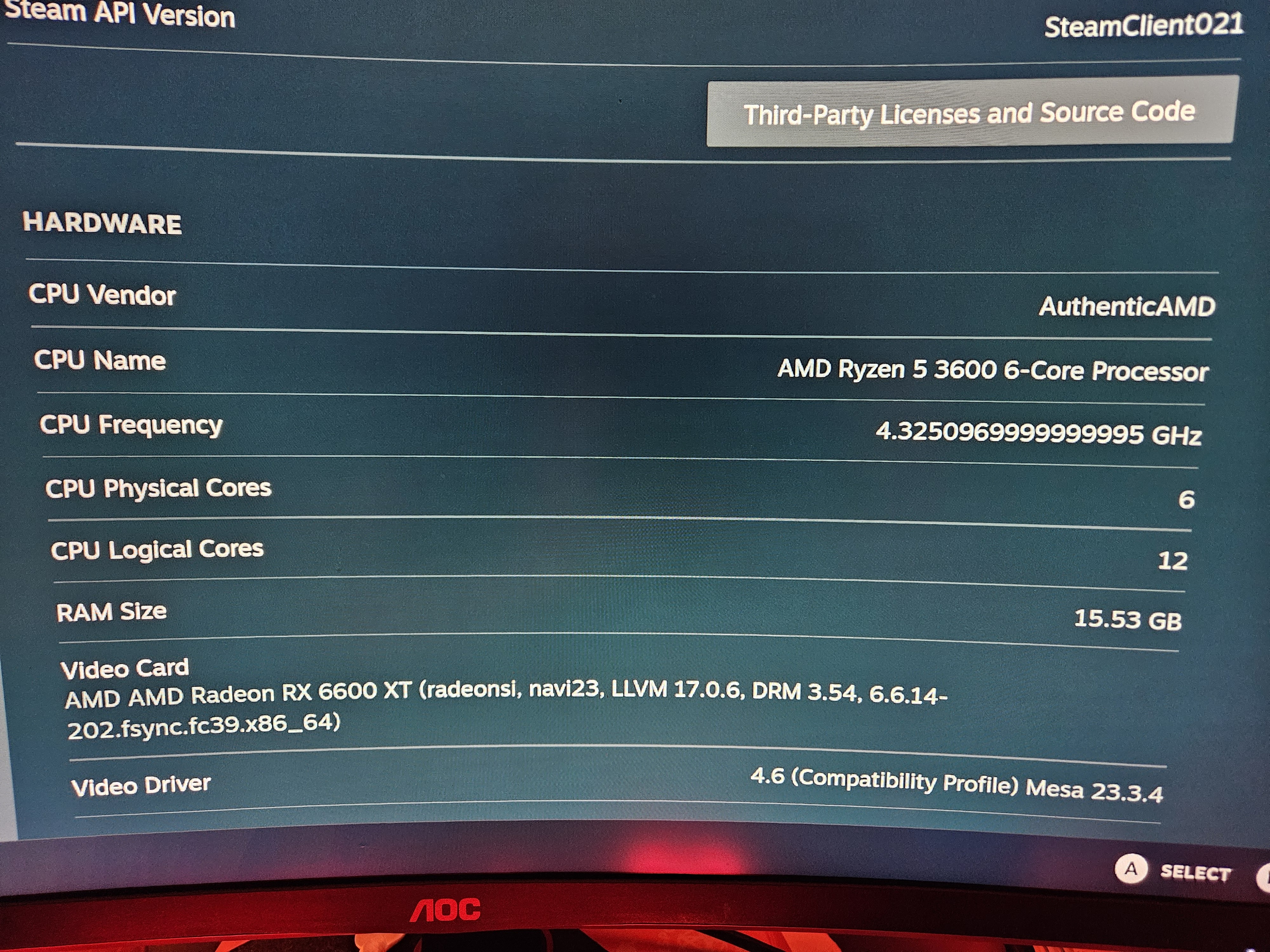
You might be interested in Nitrux, it's an immutable distro based on Debian Unstable and the latest Liquorix kernel. If has the most recent but stable Mesa, pipewire and other drivers, but most of the userland packages are pulled from Ubuntu LTS (IIRC) - so it's an interesting mix of having the latest base that makes it compatible with newer hardware, but has a stable userland without any of the issues that you'd see from normal packages on Debian Unstable.
You could get an angled extension cable, which should be able to slip under and past your 2060. Something like this: https://www.aliexpress.com/item/1005002364461314.html
Honestly, just get an AMD, it'll make your Linux life much more easier. You could still keep your nVidia card around for CUDA (just blacklist the nvidia/nouveau drivers and install only the CUDA part of the drivers, so it should still be available for compute tasks).
Your 2060S's equivalent is the RX 6600, and you can buy one (or the XT version even) for just ~$172 on eBay (or $200 brand new), so there's really no excuse to not get one (unless your mobo only has one PCIe slot).
Out-of-the-loop here, what shenanigans?
Does this enable x86-64-v4 (AVX512) optimisations? I've checked the github page but don't see any references to x86-64-v4.
Contrary to what others here are saying, instead of trying to install Linux on something random, I would highly recommend getting a Linux-first / Linux-friendly hardware at first instance, if possible. If not, that's fine, you could just go for any random off-the-shelf PC, BUT you run the risk of certain things not working or perhaps not fully optimised. For instance, for laptops, one common issue is standby/sleep mode not working properly - either you may experience battery drain during sleep, or things like the graphics or audio might break after resume (or worse, might even crash). Or you may experience higher battery drain in general compared to Windows, or certain things like some Fn keys for brightness may not work etc. Certain sensors not working is another common issue, which may cause your fans to run at 100%. And if your system has an nVidia card, there's a good chance you may run into issues - if not during installation, perhaps after a system (kernel) upgrade. These are all just examples btw, just because you're buying something random doesn't mean you may face these issues, but it's something to keep in mind.
The general rule of thumb for buying Linux-friendly hw is: avoid nVidia. Both Intel and AMD onboard graphics are fine (for the most part - at least, they have a better track record than nVidia anyways).
There are some PC/laptops which come with Linux loaded out-of-the box, which would be the ideal Linux machine to buy. I call these Linux-first machines. Examples of such machines include System76, Star Labs, Slimbook Fedora, Tuxedo, Purism, Juno Computers and Entroware to name a few. There are also some laptops from mainstream OEMs which come with Linux, such as the HP Dev One and Dell XPS Developer Edition. You can't go wrong with any of these machines, as they're Linux-first machines and have been tested by the OEM.
Then there are Linux-friendly laptops - these are laptops which may not necessarily come with Linux, but have been either confirmed by the OEM in some capacity that they're Linux compatible, or they're widely supported by the community due to their Linux-friendlyness and popularity. Examples of these include the Framework laptops and Lenovo's ThinkPad series. You generally can't go wrong with these either.
For other machines, your compatibility can be a hit-or-a-miss. Some laptops may work fine, but might need some extra configuration steps to get it all working - eg Microsoft's Surface laptops need a special kernel to be installed (and some additional steps to be followed, depending on your distro), but otherwise work fine once you've installed all the extra bits. If Linux-first/friendly laptops aren't an option for you, you could go for something random, but you'll need to do your research (Google/reddit search etc) and see what their compatibility is like, whether everything works, if there's any issues etc. In fact, this would apply for most of your hardware purchases going forward. Eg, say you're buying a printer or some external webcam, you should check for it's Linux compatibility first before buying it.
Finally, if you want to run Linux on a device you already own - you can (generally) try it without any risk, using a Live USB (bootable). Just download the image, write it to your USB drive and boot from it - this will give you a good feel of things, and highlight any potential compatibility issues. Ventoy makes this a very easy process - just install Ventoy to your drive first, and one it's done, you can download multiple ISOs of various Linux distributions and just copy it to your drive (no need to install them). Then you can boot from the USB and select the distro you want to try and boot from it. This is extremely handy for trying out various distros, or just keeping some "rescue" ISOs handy. You can even boot a Windows ISO from Ventoy (and other OSes too, like the BSDs).
Yep, you'll need local admin of course.