this post was submitted on 24 Apr 2024
523 points (97.8% liked)
linuxmemes
21197 readers
62 users here now
Hint: :q!
Sister communities:
- LemmyMemes: Memes
- LemmyShitpost: Anything and everything goes.
- RISA: Star Trek memes and shitposts
Community rules (click to expand)
1. Follow the site-wide rules
- Instance-wide TOS: https://legal.lemmy.world/tos/
- Lemmy code of conduct: https://join-lemmy.org/docs/code_of_conduct.html
2. Be civil
- Understand the difference between a joke and an insult.
- Do not harrass or attack members of the community for any reason.
- Leave remarks of "peasantry" to the PCMR community. If you dislike an OS/service/application, attack the thing you dislike, not the individuals who use it. Some people may not have a choice.
- Bigotry will not be tolerated.
- These rules are somewhat loosened when the subject is a public figure. Still, do not attack their person or incite harrassment.
3. Post Linux-related content
- Including Unix and BSD.
- Non-Linux content is acceptable as long as it makes a reference to Linux. For example, the poorly made mockery of
sudoin Windows. - No porn. Even if you watch it on a Linux machine.
4. No recent reposts
- Everybody uses Arch btw, can't quit Vim, and wants to interject for a moment. You can stop now.
Please report posts and comments that break these rules!
founded 1 year ago
MODERATORS
you are viewing a single comment's thread
view the rest of the comments
view the rest of the comments
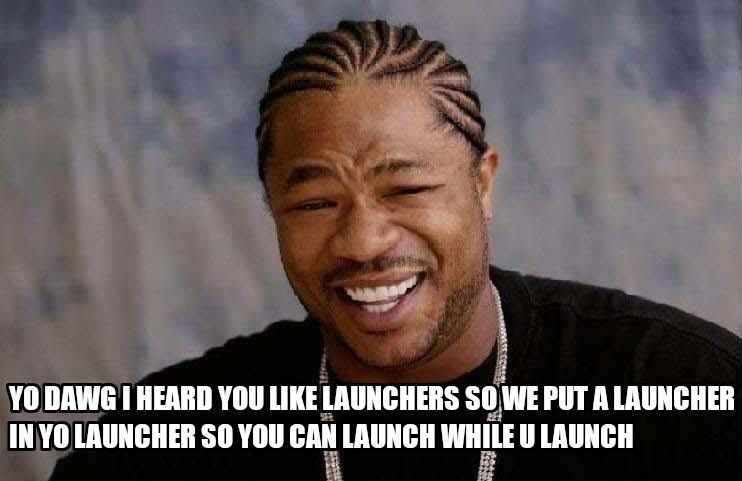
I use Linux but I'm an idiot.
What does %command% mean / do?
What was the actual line you used in terminal to install battle.net to steam bc I'd rather not use lutris if I don't need too
The
WINE_SIMULATE_WRITECOPY=1 %command%is the Steam launch option you set, with%command%meaning roughly "what Steam would do without any launch options set".The whole process was a bit finicky and I did it a few month ago, but from what I remember it went something like this:
Battle.net.exein it as a non-Steam game, then remove the installer (not the other way around or the prefix will be deleted)I thank you so much. I will try this in a bit and report back
It is used in the Launch Options of a Steam game.
%command%just gets replaced by whatever Steam would use to launch the game. It's useful to set up anything before the game actually launches, such as setting environment variables or run scripts.It's to puts stuff before the game run command.
Normally if you just add options in that box like -fullscreen they appear after the run command.
I struggle with it, but still manage to find fun in what blizzard made. I understand that blizz is not what blizz was. I gave up hearthstone. But still enjoy d2 and d3 and I'm hoping the changes they made to d4 will be good. I played wow 20 years ago, coming back now feels like a new game and it does manage to spark nostalgia in me. I hear what you are saying, but I'm not quite done with blizz yet.... Looking at you POE2.
I'm involved in the development of an addon for the Classic WoW versions (Questie), and the thing I do there is such a convoluted process that not doing it feels like letting my fellow devs and the users down. But you can do development on the PTRs and beta servers, so I haven't given money to Blizzard in a long time. Now you could argue that this is even worse in regards to supporting Blizzard than just paying for a game, but I rationalise it to myself with the fact that the newer clients will inevitably be used for private servers just like the old ones were (some already are actually).
Why though? It's just a simple install script you can search and install via the lutris application righ there.
I just want everything in one spot. Personal preference. :)
Installing battle.net in steam is really easy. Just add non-steam game in steam and choose the battle.net installer, then right click on it in steam and click properties, then compatibility, and choose Force the user of a specific Steam Play compatibility tool and choose Proton Experimental. Then just run it and install it like normal. Once it's finished you just repeat the process for the actual installed battle.net program or whatever blizzard game you want. With this, you don't have to mess with running custom commands. The blizzard launcher will be located somewhere like "/home/me/.local/share/Steam/steamapps/compatdata/2806461641/pfx/drive_c/Program Files (x86)/StarCraft II/StarCraft II.exe" where the big number after compatdata is something else. You can run the command
find ~/.local/share/Steam/steamapps/compatdata -iname '*battle*.exeto help find it. Also you can tell Steam to always use proton experimental if you want, it's been good to me. Good luck!